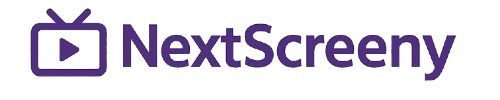In this article, we will reveal and review the Kodi app, a media center and open source media player. We will test the interface, design, and content to provide users with clear information. If you want real user opinions about this software media hub, keep reading to enhance your experience.
What is Kodi?
Kodi is a free application, an accessible software media player, and a digital playground that organizes and plays your digital media, including videos, photos, music, and even podcasts. It is capable of a “10-foot user interface,” perfect for large screens: TVs, projectors, or big monitors, and can definitely be used in your other devices. Kodi itself doesn’t provide media; rather, users must provide their own media from their local storage, a network, or an optical disk, or install third-party plugins like a website or a browser to access additional data from the internet.
My experience
Here’s how my experience went with this application.
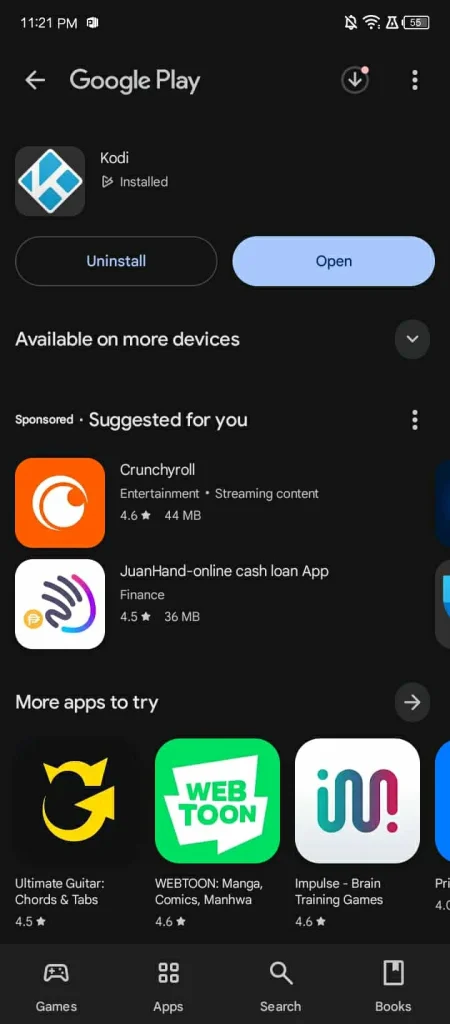
I used the Google Play Store to install Kodi using my internet connection. While installing it on my phone, I didn’t encounter any issues, such as not being installed or being incompatible with my device, so it was really hassle-free.

Then, after downloading it successfully, I tried running it on my device, and I was amazed at how it loaded smoothly.
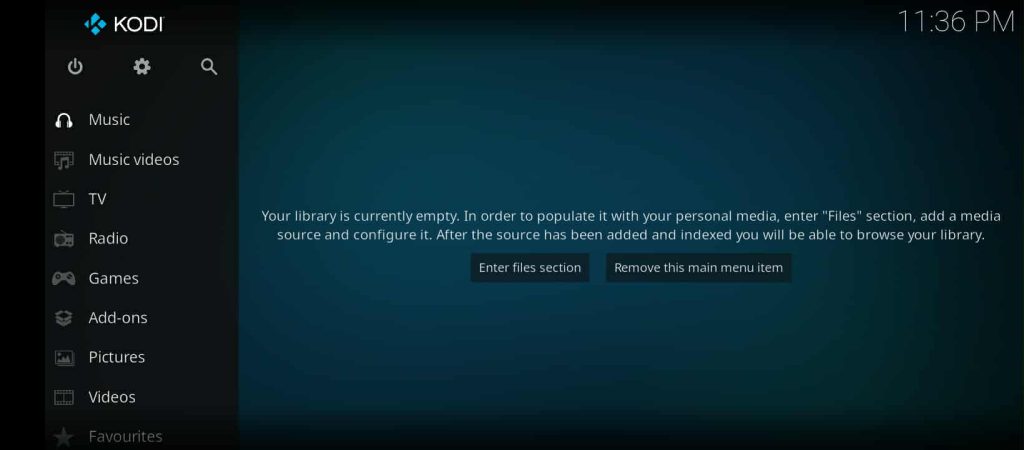
Since I just recently installed Kodi, there is no media available to be played.
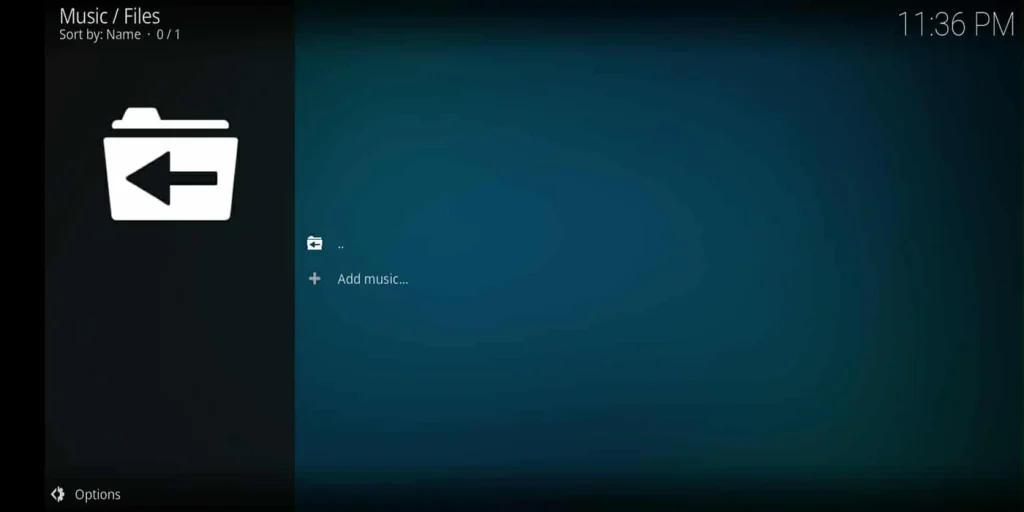
Here, I select the Music, and I am about to add a file from my phone’s local storage.
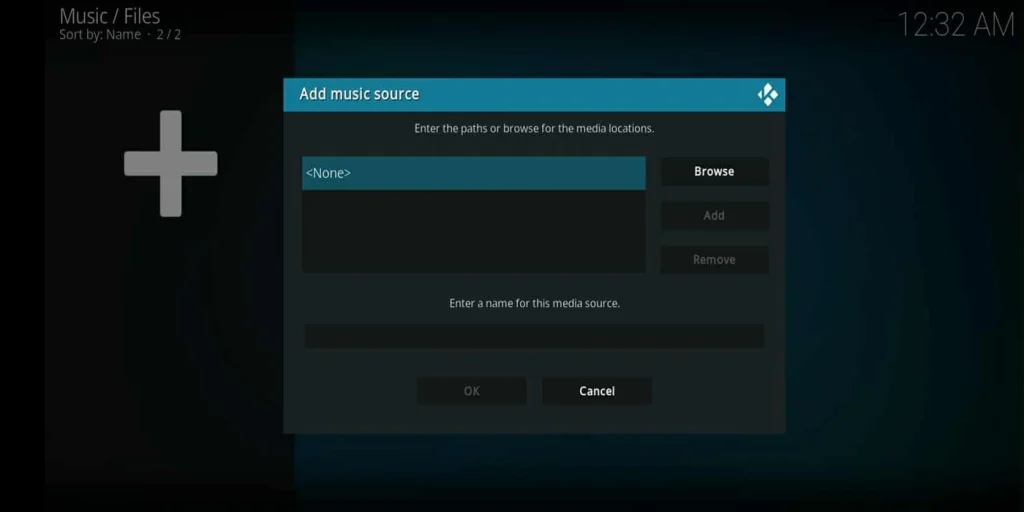
I then clicked the “Add music…” option, and it will now ask you to create a name for the media source of the music file that you will be adding to Kodi.
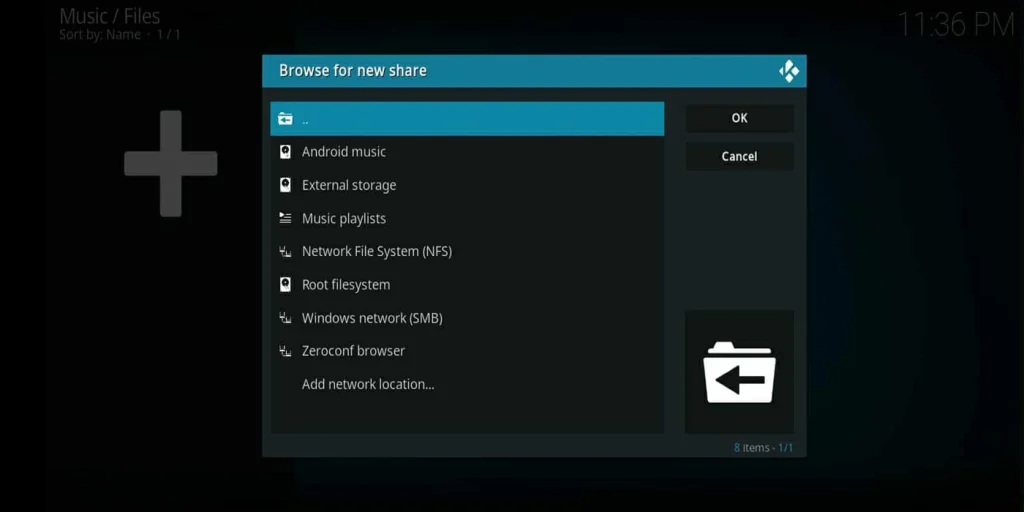
Now, you need to browse for the file that you would like to add to the media source you created. After locating the desired file, save it and go back to the main menu or reload Kodi.
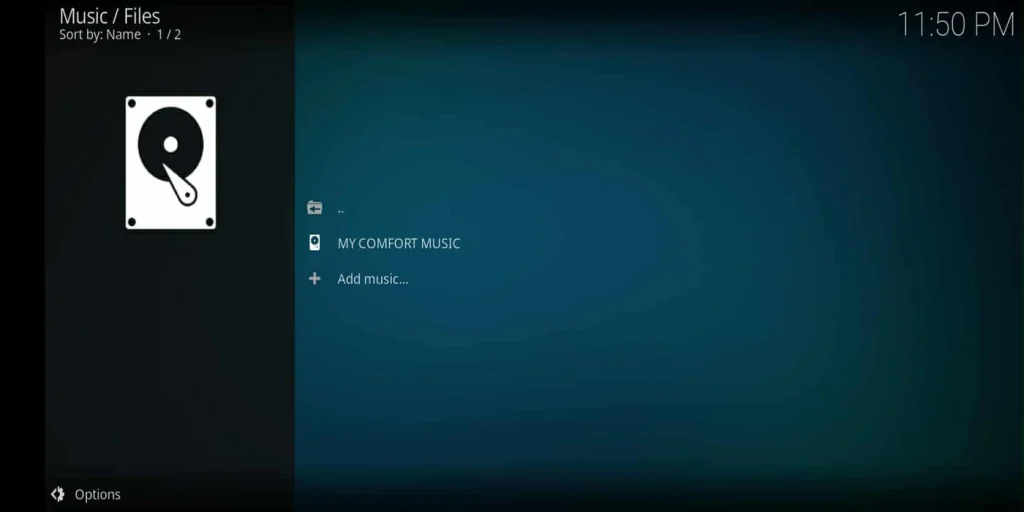
With that, we are about to run the music file that we added to the media storage that we created. Just click the media storage, and it will show you the file from your local storage.
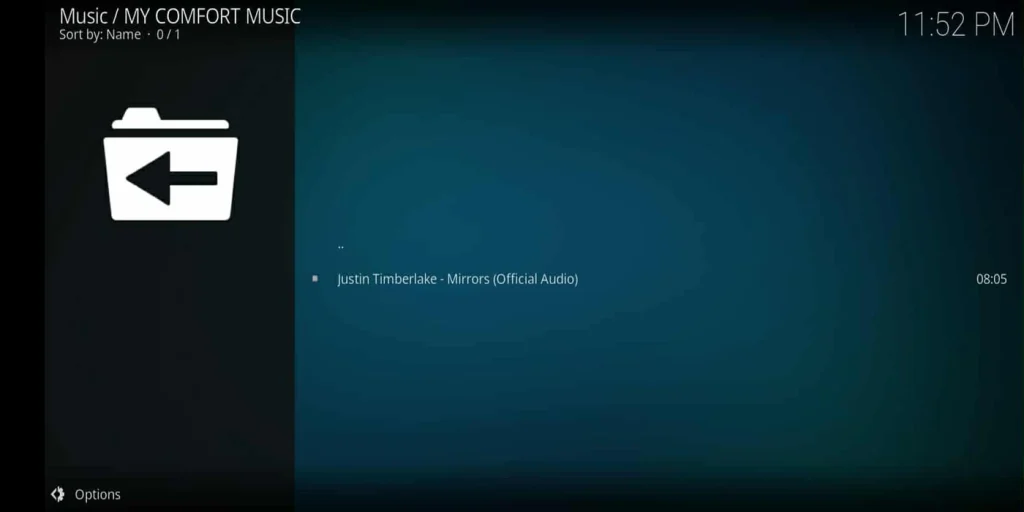
It will now present all of the files that you added to a specific media storage.
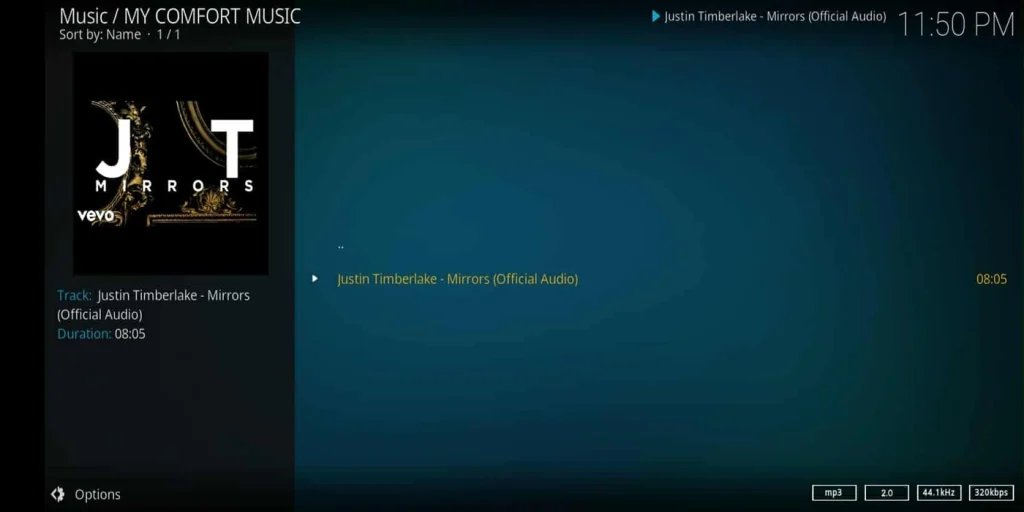
Finally, you can now stream the media that you added in Kodi.
P.S.: Steps are the same for other types of media.
Kodi application alternatives
In this article, we also introduced some service alternatives that deliver the same media features as the Kodi app, but in an easier way
Plex
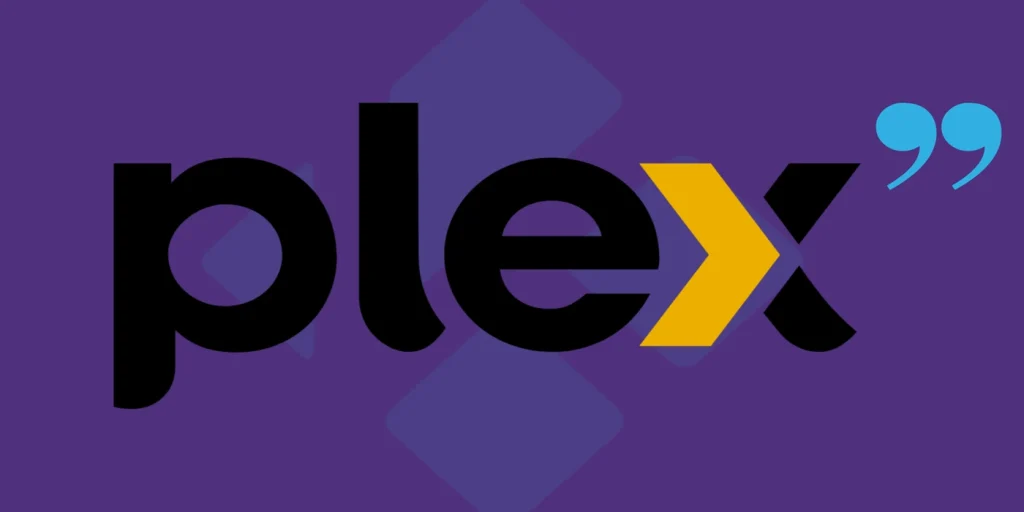
Plex is one of my favorite apps because of its clear interface, simple design, and easy settings that help users without technical knowledge. This software media solution works as a powerful media server and media center, compatible with almost every device, including Android, TV, mobile, and home network systems. For anyone seeking a practical, free, and user-friendly option to watch video, music, or other content, this software can truly enhance your experience.
Stremio
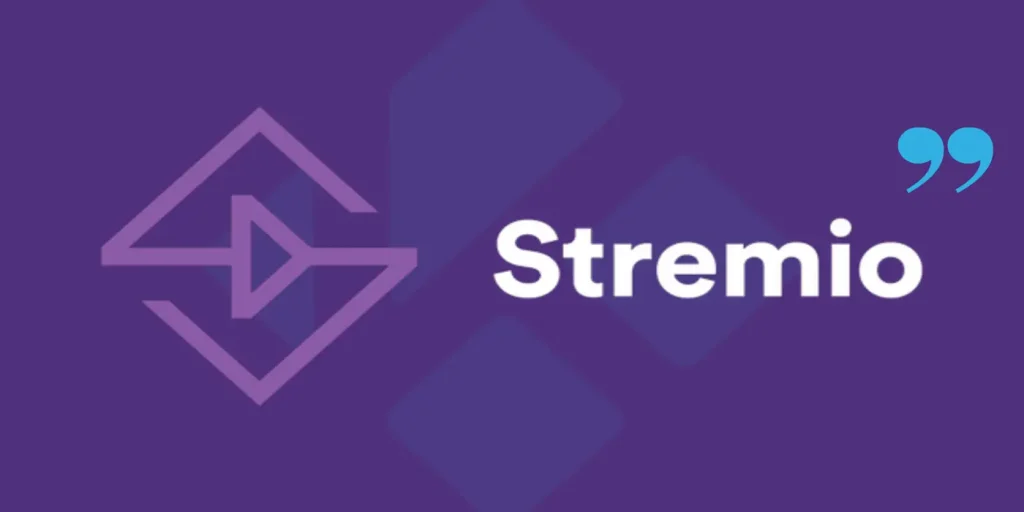
Stremio is another app that makes streaming media and content access easier for every user. Its clear interface and simple design provide easy navigation and fast network connection without needing to add or download third-party plugins manually. This media center also lets you browse and watch videos, follow new TV episode schedules, and automatically send notifications so you can enhance your experience with your favorite entertainment hub.
By the way, some people consider Kodi to be one of the best IPTV players for Windows, but it’s complicated for beginners.
Conclusion
Honestly, my experience with this app was moderate. I found the software media a bit complex and not ideal for beginners or users who prefer a simple interface, but I liked its customization and ability to add and collect movies, TV shows, and music in one library, creating a complete media center.

I’m Marin Key, a passionate English content writer with a background in computer science. I enjoy creating clear and engaging articles, especially on topics related to movies, TV series, and technology.